Work on the exercise in last post "HelloNetBeans: Create Java Desktop Application using NetBeans IDE".
- Add a Button on Design Pane
- Right click on Button, Edit Text and enter "Click Me" as the text on the button.
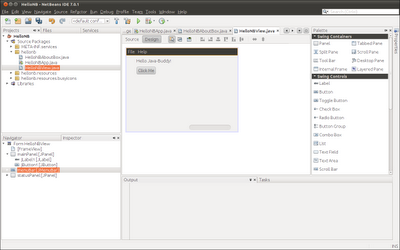
- Switch Connection Mode.

- Select the component (JButton1) that will fire the event, the selected component is highlighted in red when selected.
- Select the component (JLabel1) whose state you want to affect with the event.
- NetBeans will open Connection Wizard.
- Accept jButton1 as Source Component.
- Expand and select mouse -> mouseClicked as the source Events, with jButton1MouseClicked as Method Name in Event Handler Method.
- Click Next.

- Accept jLabel1 as Target Component.
- Select Set Property.
- Select text. and click Next.

- Select and Enter Value of any text you want, and click Finish.

- NetBeans will generate the code for you.

- Save and Run it again.

hey i want that when i click the browse button which i have created, swing windows named "file chooser" appear on the screen . so please guide me how to do that
ReplyDeletei shall be vary thankful to you if you just email the answer with snapshots please
email:princeumair10@gmail.com
check it Example of using Swing JFileChooser.
Delete