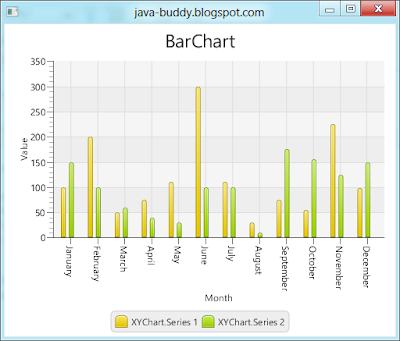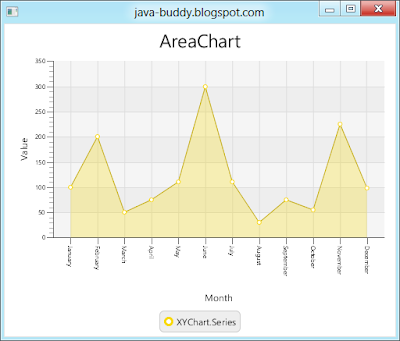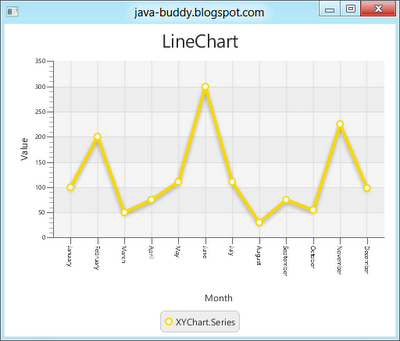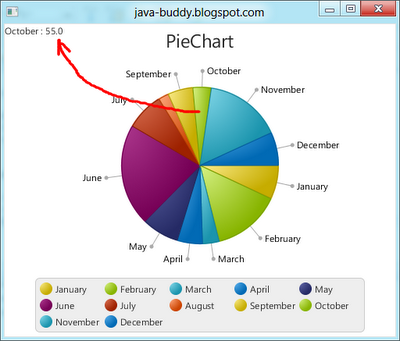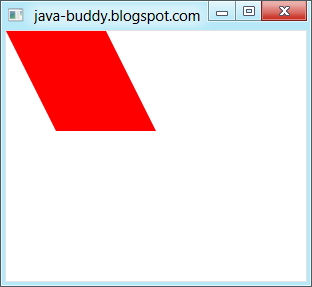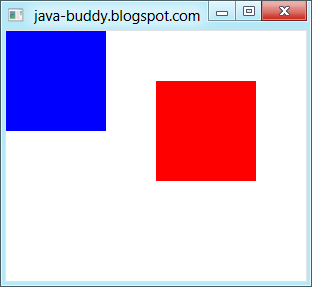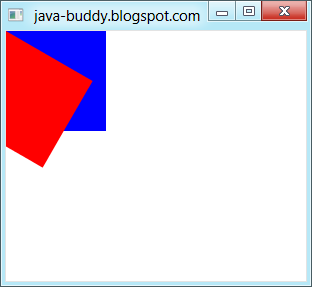package javafx21;
import java.util.Arrays;
import javafx.application.Application;
import javafx.collections.FXCollections;
import javafx.scene.Group;
import javafx.scene.Scene;
import javafx.scene.chart.CategoryAxis;
import javafx.scene.chart.NumberAxis;
import javafx.scene.chart.StackedBarChart;
import javafx.scene.chart.XYChart;
import javafx.stage.Stage;
/**
*
* @web http://java-buddy.blogspot.com/
*/
public class Charts extends Application {
/**
* @param args the command line arguments
*/
public static void main(String[] args) {
launch(args);
}
@Override
public void start(Stage primaryStage) {
primaryStage.setTitle("java-buddy.blogspot.com");
Group root = new Group();
final CategoryAxis xAxis = new CategoryAxis();
final NumberAxis yAxis = new NumberAxis();
xAxis.setLabel("Month");
xAxis.setCategories(FXCollections.<String> observableArrayList(Arrays.asList(
"January",
"February",
"March",
"April",
"May",
"June",
"July",
"August",
"September",
"October",
"November",
"December")));
yAxis.setLabel("Value");
final StackedBarChart<String,Number> stackedBarChart = new StackedBarChart<>(xAxis,yAxis);
stackedBarChart.setTitle("StackedBarChart");
//Series 1
XYChart.Series<String,Number> series1 = new XYChart.Series();
series1.setName("XYChart.Series 1");
series1.getData().add(new XYChart.Data("January", 100));
series1.getData().add(new XYChart.Data("February", 200));
series1.getData().add(new XYChart.Data("March", 50));
series1.getData().add(new XYChart.Data("April", 75));
series1.getData().add(new XYChart.Data("May", 110));
series1.getData().add(new XYChart.Data("June", 300));
series1.getData().add(new XYChart.Data("July", 111));
series1.getData().add(new XYChart.Data("August", 30));
series1.getData().add(new XYChart.Data("September", 75));
series1.getData().add(new XYChart.Data("October", 55));
series1.getData().add(new XYChart.Data("November", 225));
series1.getData().add(new XYChart.Data("December", 99));
//Series 2
XYChart.Series<String,Number> series2 = new XYChart.Series();
series2.setName("XYChart.Series 2");
series2.getData().add(new XYChart.Data("January", 150));
series2.getData().add(new XYChart.Data("February", 100));
series2.getData().add(new XYChart.Data("March", 60));
series2.getData().add(new XYChart.Data("April", 40));
series2.getData().add(new XYChart.Data("May", 30));
series2.getData().add(new XYChart.Data("June", 100));
series2.getData().add(new XYChart.Data("July", 100));
series2.getData().add(new XYChart.Data("August", 10));
series2.getData().add(new XYChart.Data("September", 175));
series2.getData().add(new XYChart.Data("October", 155));
series2.getData().add(new XYChart.Data("November", 125));
series2.getData().add(new XYChart.Data("December", 150));
//
stackedBarChart.getData().addAll(series1, series2);
root.getChildren().addAll(stackedBarChart);
primaryStage.setScene(new Scene(root, 500, 400));
primaryStage.show();
}
}
Next:
- Create dynamic StackedBarChart of JavaFX 2
Related:
- JavaFX 2: BarChart
- JavaFX 2.1: javafx.scene.chart.StackedAreaChart