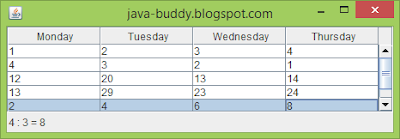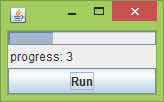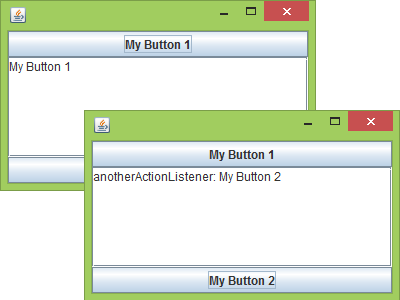|
| JTable with TableModel |
package javamyframe;
import java.awt.BorderLayout;
import java.awt.Button;
import java.awt.Dimension;
import java.awt.Label;
import java.awt.event.ActionEvent;
import java.awt.event.ActionListener;
import javax.swing.BoxLayout;
import javax.swing.JFrame;
import javax.swing.JPanel;
import javax.swing.JScrollPane;
import javax.swing.JTable;
import javax.swing.SwingUtilities;
import javax.swing.event.ListSelectionEvent;
import javax.swing.event.ListSelectionListener;
import javax.swing.table.AbstractTableModel;
/**
* @web http://java-buddy.blogspot.com/
*/
public class JavaMyFrame extends JFrame {
Label labelInfo;
JTable jTable;
public static void main(String[] args) {
SwingUtilities.invokeLater(() -> {
createAndShowGUI();
});
}
private static void createAndShowGUI() {
JavaMyFrame myFrame = new JavaMyFrame();
myFrame.setTitle("java-buddy.blogspot.com");
myFrame.setDefaultCloseOperation(JFrame.EXIT_ON_CLOSE);
myFrame.prepareUI();
myFrame.pack();
myFrame.setVisible(true);
}
private void prepareUI(){
JPanel vPanel = new JPanel();
vPanel.setLayout(new BoxLayout(vPanel, BoxLayout.Y_AXIS));
jTable = new JTable(new MyTableModel());
jTable.getSelectionModel()
.addListSelectionListener(new MyRowListener());
jTable.getColumnModel().getSelectionModel()
.addListSelectionListener(new MyColListener());
jTable.setFillsViewportHeight(true);
JScrollPane jScrollPane = new JScrollPane(jTable);
jScrollPane.setPreferredSize(new Dimension(450, 100));
vPanel.add(jScrollPane);
labelInfo = new Label();
vPanel.add(labelInfo);
Button buttonPrintAll = new Button("Print All");
buttonPrintAll.addActionListener(new ActionListener(){
@Override
public void actionPerformed(ActionEvent e) {
System.out.println();
for(int i=0; i<jTable.getRowCount(); i++){
for(int j=0; j<jTable.getColumnCount(); j++){
String val = String.valueOf(jTable.getValueAt(i, j));
System.out.print(val + "\t");
}
System.out.println();
}
}
});
getContentPane().add(vPanel, BorderLayout.CENTER);
getContentPane().add(buttonPrintAll, BorderLayout.PAGE_END);
}
private class MyRowListener implements ListSelectionListener {
@Override
public void valueChanged(ListSelectionEvent e) {
if (!e.getValueIsAdjusting()) {
System.out.println("valueChanged: " + e.toString());
int row = jTable.getSelectedRow();
int col = jTable.getSelectedColumn();
/*
// cannot access getValueAt(row, col) here...!
// Otherwise ArrayIndexOutOfBoundsException when move column
int selectedItem = (int)jTable.getValueAt(row, col);
labelInfo.setText("MyRowListener: "
+ row + " : " + col + " = " + selectedItem);
*/
labelInfo.setText("MyRowListener: " + row + " : " + col);
}
}
}
private class MyColListener implements ListSelectionListener {
@Override
public void valueChanged(ListSelectionEvent e) {
if (!e.getValueIsAdjusting()) {
System.out.println("valueChanged: " + e.toString());
int row = jTable.getSelectedRow();
int col = jTable.getSelectedColumn();
/*
// cannot access getValueAt(row, col) here...!
// Otherwise ArrayIndexOutOfBoundsException when move column
int selectedItem = (int)jTable.getValueAt(row, col);
labelInfo.setText("MyColListener: "
+ row + " : " + col + " = " + selectedItem);
*/
labelInfo.setText("MyRowListener: " + row + " : " + col);
}
}
}
class MyTableModel extends AbstractTableModel {
private String[] DayOfWeek = {
"Monday",
"Tuesday",
"Wednesday",
"Thursday"};
private Object[][] tableData = {
{1, 2, 3, 4},
{4, 3, 2, 1},
{12, 20, 13, 14},
{13, 29, 23, 24},
{2, 4, 6, 8},
{11, 21, 33, 4}};
@Override
public int getColumnCount() {
return DayOfWeek.length;
}
@Override
public int getRowCount() {
return tableData.length;
}
@Override
public String getColumnName(int col) {
return DayOfWeek[col];
}
@Override
public Object getValueAt(int row, int col) {
return tableData[row][col];
}
@Override
public Class getColumnClass(int c) {
return getValueAt(0, c).getClass();
}
@Override
public boolean isCellEditable(int row, int col) {
return true;
}
@Override
public void setValueAt(Object value, int row, int col) {
tableData[row][col] = value;
fireTableCellUpdated(row, col);
}
}
}
More:
- Display JTable data in line chart using JComponent