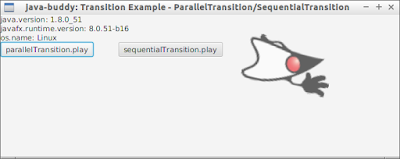javafx.scene.effect.Light.Spot represents a spot light source at a given position in 3D space, with configurable direction and focus.
package javafx_lighting;
import javafx.application.Application;
import javafx.beans.value.ObservableValue;
import javafx.event.Event;
import javafx.event.EventHandler;
import javafx.geometry.Insets;
import javafx.scene.Scene;
import javafx.scene.control.Button;
import javafx.scene.control.ColorPicker;
import javafx.scene.control.Label;
import javafx.scene.control.Slider;
import javafx.scene.control.TextField;
import javafx.scene.effect.Light;
import javafx.scene.effect.Lighting;
import javafx.scene.image.Image;
import javafx.scene.image.ImageView;
import javafx.scene.layout.HBox;
import javafx.scene.layout.StackPane;
import javafx.scene.layout.VBox;
import javafx.scene.paint.Color;
import javafx.scene.shape.Circle;
import javafx.scene.shape.Rectangle;
import javafx.scene.text.Font;
import javafx.scene.text.FontWeight;
import javafx.scene.text.Text;
import javafx.stage.Stage;
/**
* @web http://java-buddy.blogspot.com/
*/
public class JavaFX_Lighting extends Application {
@Override
public void start(Stage primaryStage) {
//Light.Spot: Represents a spot light source at a given position in
//3D space, with configurable direction and focus.
Light.Spot lightSpot = new Light.Spot();
lightSpot.setX(0);
lightSpot.setY(0);
lightSpot.setZ(0);
lightSpot.setColor(Color.ANTIQUEWHITE);
Lighting lighting = new Lighting();
lighting.setLight(lightSpot);
lighting.setSurfaceScale(5.0);
lighting.setDiffuseConstant(1.0);
ColorPicker colorPicker = new ColorPicker(Color.ANTIQUEWHITE);
colorPicker.setOnAction(new EventHandler() {
@Override
public void handle(Event t) {
lightSpot.setColor(colorPicker.getValue());
}
});
Button btn = new Button("Button with Lighting");
btn.setEffect(lighting);
TextField textField = new TextField("TextField with Lighting");
textField.setEffect(lighting);
Text text = new Text("Text with lighting");
text.setFont(Font.font ("Verdana", FontWeight.BOLD, 40));
text.setFill(Color.WHITE);
text.setEffect(lighting);
Circle circle = new Circle(20,Color.WHITE);
circle.setEffect(lighting);
Rectangle rectangle = new Rectangle(50, 50, Color.WHITE);
rectangle.setEffect(lighting);
ImageView imageView = new ImageView(new Image("http://goo.gl/kYEQl"));
imageView.setEffect(lighting);
HBox hBoxShape = new HBox();
hBoxShape.getChildren().addAll(rectangle, circle, imageView);
Label labelXYZ = new Label("X, Y, Z");
Slider sliderX = new Slider();
sliderX.setMin(0);
sliderX.setMax(900.0);
sliderX.setValue(0);
sliderX.setMajorTickUnit(100);
sliderX.setMinorTickCount(2);
sliderX.setShowTickLabels(true);
sliderX.setShowTickMarks(true);
sliderX.valueProperty().addListener(
(ObservableValue<? extends Number> ov,
Number old_val, Number new_val) -> {
lightSpot.setX((Double)new_val);
});
Slider sliderY = new Slider();
sliderY.setMin(0);
sliderY.setMax(500.0);
sliderY.setValue(0);
sliderY.setMajorTickUnit(100);
sliderY.setMinorTickCount(2);
sliderY.setShowTickLabels(true);
sliderY.setShowTickMarks(true);
sliderY.valueProperty().addListener(
(ObservableValue<? extends Number> ov,
Number old_val, Number new_val) -> {
lightSpot.setY((Double)new_val);
});
Slider sliderZ = new Slider();
sliderZ.setMin(0);
sliderZ.setMax(500.0);
sliderZ.setValue(0);
sliderZ.setMajorTickUnit(100);
sliderZ.setMinorTickCount(2);
sliderZ.setShowTickLabels(true);
sliderZ.setShowTickMarks(true);
sliderZ.valueProperty().addListener(
(ObservableValue<? extends Number> ov,
Number old_val, Number new_val) -> {
lightSpot.setZ((Double)new_val);
});
//
Label labelPointsAtX = new Label("PointsAtX, PointsAtY, PointsAtZ");
Slider sliderPointsAtX = new Slider();
sliderPointsAtX.setMin(0);
sliderPointsAtX.setMax(900.0);
sliderPointsAtX.setValue(0);
sliderPointsAtX.setMajorTickUnit(300);
sliderPointsAtX.setMinorTickCount(3);
sliderPointsAtX.setShowTickLabels(true);
sliderPointsAtX.setShowTickMarks(true);
sliderPointsAtX.valueProperty().addListener(
(ObservableValue<? extends Number> ov,
Number old_val, Number new_val) -> {
lightSpot.setPointsAtX((Double)new_val);
});
Slider sliderPointsAtY = new Slider();
sliderPointsAtY.setMin(0);
sliderPointsAtY.setMax(500.0);
sliderPointsAtY.setValue(0);
sliderPointsAtY.setMajorTickUnit(100);
sliderPointsAtY.setMinorTickCount(2);
sliderPointsAtY.setShowTickLabels(true);
sliderPointsAtY.setShowTickMarks(true);
sliderPointsAtY.valueProperty().addListener(
(ObservableValue<? extends Number> ov,
Number old_val, Number new_val) -> {
lightSpot.setPointsAtY((Double)new_val);
});
Slider sliderPointsAtZ = new Slider();
sliderPointsAtZ.setMin(0);
sliderPointsAtZ.setMax(500.0);
sliderPointsAtZ.setValue(0);
sliderPointsAtZ.setMajorTickUnit(100);
sliderPointsAtZ.setMinorTickCount(2);
sliderPointsAtZ.setShowTickLabels(true);
sliderPointsAtZ.setShowTickMarks(true);
sliderPointsAtZ.valueProperty().addListener(
(ObservableValue<? extends Number> ov,
Number old_val, Number new_val) -> {
lightSpot.setPointsAtZ((Double)new_val);
});
//
Label labelSurfaceScale = new Label("SurfaceScale");
Slider sliderSurfaceScale = new Slider();
sliderSurfaceScale.setMin(0);
sliderSurfaceScale.setMax(10);
sliderSurfaceScale.setValue(5.0);
sliderSurfaceScale.setMajorTickUnit(1);
sliderSurfaceScale.setMinorTickCount(2);
sliderSurfaceScale.setShowTickLabels(true);
sliderSurfaceScale.setShowTickMarks(true);
sliderSurfaceScale.valueProperty().addListener(
(ObservableValue<? extends Number> ov,
Number old_val, Number new_val) -> {
lighting.setSurfaceScale((Double)new_val);
});
Label labelDiffuse = new Label("DiffuseConstant");
Slider sliderDiffuse = new Slider();
sliderDiffuse.setMin(0);
sliderDiffuse.setMax(2);
sliderDiffuse.setValue(1);
sliderDiffuse.setMajorTickUnit(1);
sliderDiffuse.setMinorTickCount(4);
sliderDiffuse.setShowTickLabels(true);
sliderDiffuse.setShowTickMarks(true);
sliderDiffuse.valueProperty().addListener(
(ObservableValue<? extends Number> ov,
Number old_val, Number new_val) -> {
lighting.setDiffuseConstant((Double)new_val);
});
VBox vBox = new VBox();
vBox.setPadding(new Insets(10, 10, 10, 10));
vBox.getChildren().addAll(colorPicker, btn, text, textField, hBoxShape,
labelXYZ, sliderX, sliderY, sliderZ,
labelPointsAtX, sliderPointsAtX, sliderPointsAtY, sliderPointsAtZ,
labelSurfaceScale, sliderSurfaceScale, labelDiffuse, sliderDiffuse);
StackPane root = new StackPane();
root.getChildren().add(vBox);
Scene scene = new Scene(root, 1000, 600);
primaryStage.setTitle("java-buddy.blogspot.com");
primaryStage.setScene(scene);
primaryStage.show();
}
public static void main(String[] args) {
launch(args);
}
}